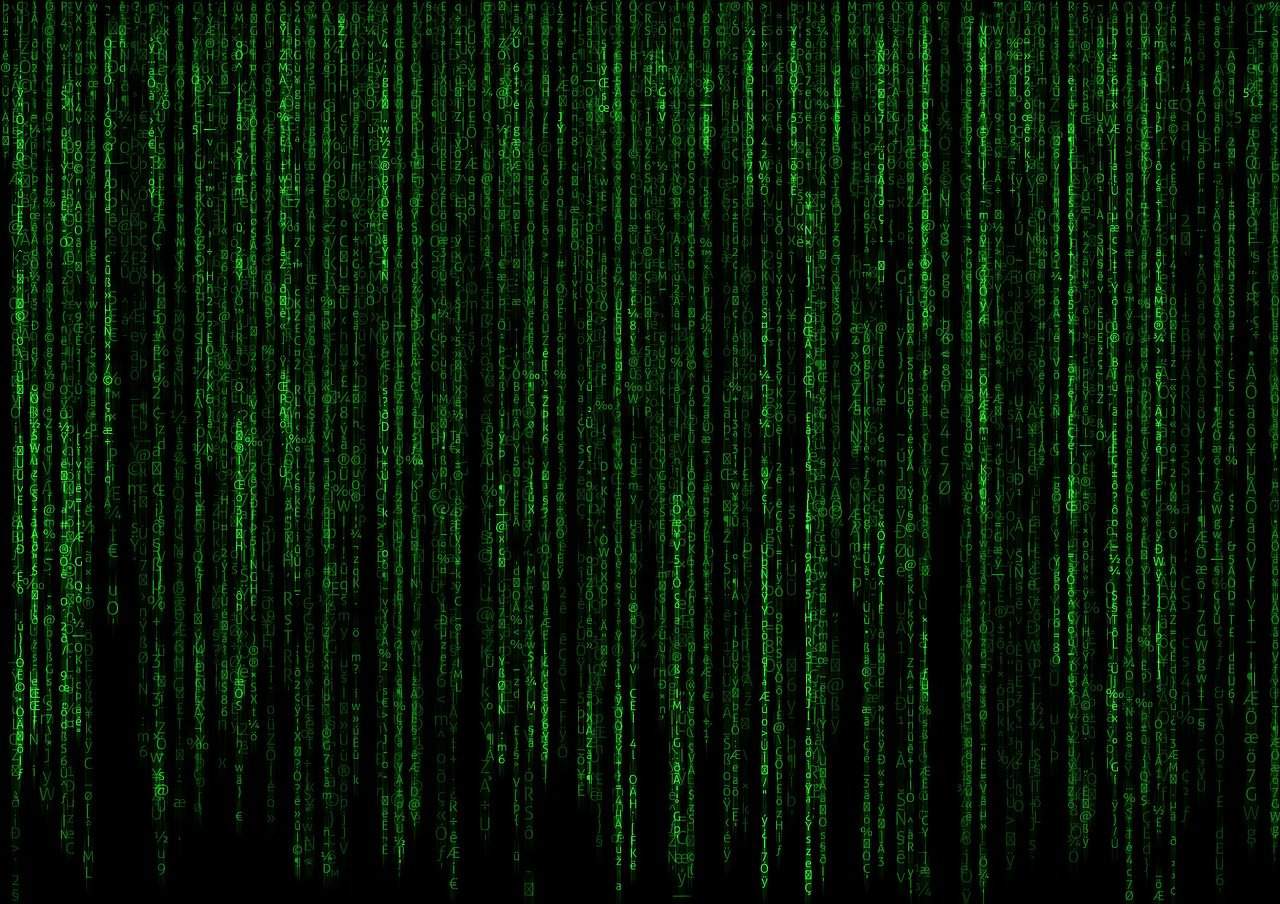Python for Windows: A Comprehensive Guide to Installing and Setting Up
Estimated reading time: 7 minutes
- Python is a versatile and powerful programming language.
- Installing Python on Windows is straightforward with the right guide.
- Proper path management enhances usability and accessibility.
- Choosing the right IDE improves development workflow.
Table of Contents:
- Understanding the Need for Python on Windows
- Installing Python on Windows
- Setup Options for Python Development on Windows
- Windows-Specific Considerations
- Using Python on Windows
- Development Environments and Tools
- Practical Takeaways
- Conclusion
- Call to Action
- Legal Disclaimer
Understanding the Need for Python on Windows
Python is a versatile, object-oriented language that has become the backbone of many modern applications—from web development to data analysis. Python’s adaptability also extends to the Windows operating system, which boasts a large user base. Installing Python on Windows ensures that you tap into a rich ecosystem of libraries and frameworks, enhancing your programming capabilities.
Installing Python on Windows
Versions Available
To begin with, it’s crucial to choose the right Python version for your Windows environment. The latest stable releases, such as Python 3.9.22, Python 3.11.12, and Python 3.13.3, are readily available for download. However, take note that Python 3.9.22 does not support Windows 7 or earlier versions due to compatibility issues (source).
Installation Process
Since Python is not bundled with Windows by default, you need to download an installer from the official Python website (source).
- Download the Installer: Select the appropriate version for your system and download it.
- Run the Installer: During installation, the wizard will present options for per-user or all-user installations. Choose based on your requirements, especially if multiple users will access the installation (source).
- Configure Setup Options: Ensure to check the option to ‘Add Python to PATH’ for easier access via the Command Prompt or PowerShell.
System Requirements
Be mindful of system requirements as well. To run Python 3.13, you’ll need Windows 8.1 or newer. For Windows 7 support, Python 3.8 remains the best option (source).
Setup Options for Python Development on Windows
Once Python is installed, you can choose from various setup methods depending on your development needs.
Manual Setup
For a conventional approach:
- Download and install Python from the official site.
- Choose a suitable text editor or IDE for coding. Some popular choices include:
- IDLE: Comes bundled with Python.
- Visual Studio Code: A robust code editor that supports extensive customization.
- PyCharm: A powerful IDE designed specifically for Python development.
Winget Configuration File
For those who prefer a quicker setup, Microsoft offers a convenient way using a Winget configuration file. This option automates the installation of necessary tools and Python versions based on pre-defined configurations. Follow these steps:
- Download a configuration file named learn_python.winget.
- Use the Windows Package Manager by running the file and confirming the changes (source).
Windows-Specific Considerations
Using Python on Windows does come with its unique set of considerations, which are essential for a smooth development experience.
Path Management
Unlike Unix-based systems, Python is not included by default on Windows. Thus, it’s essential to manage your Python executable path properly. During the installation process, you must add it to your system’s PATH environment variable. This setup allows you to run Python commands globally from any Command Prompt or PowerShell window (source).
Per-User vs. All-User Installation
Choosing between per-user and all-user installations is crucial, especially in shared environments. If different users have varying access rights, select the per-user option to avoid issues with system permissions (source).
Using Python on Windows
Once set up, using Python on Windows is user-friendly.
Launch Options
You can launch Python via:
- Command Prompt or PowerShell: Simply type
pythonfollowed by your script name. - IDLE: Launch it through the start menu for a straightforward coding interface.
Resources and Documentation
Utilizing Python’s official documentation is essential for Windows-specific usage. It provides guidance on handling paths, files, and other critical aspects (source). Microsoft also offers resources for beginners, including comprehensive setup guides and project configurations (source).
Development Environments and Tools
An efficient development environment enhances productivity and ensures code quality. Here are some highly recommended text editors and IDEs:
- Visual Studio Code: Offers a vast array of extensions for enhanced functionality.
- PyCharm: Provides integrated version control and a host of plugins tailored for Python projects.
- Spyder: Ideal for scientific computing and data processing tasks.
Libraries and Packages
One of Python’s greatest strengths lies in its extensive library ecosystem. Leverage pip to install additional packages crucial for different applications. This management system simplifies dependency management, ensuring your projects are well-supported.
Practical Takeaways
- Always use the latest stable version of Python for security and feature updates.
- Familiarize yourself with popular IDEs that align with your development style.
- Ensure proper path management for a seamless coding experience.
- Regularly refer to official Python documentation to stay updated with best practices.
Conclusion
Using Python on Windows efficiently opens up numerous possibilities for both budding developers and seasoned professionals. By following the outlined installation and setup processes, managing operational nuances, and utilizing appropriate tools and libraries, you can create a robust development environment.
As you embark on your Python journey on Windows, don’t hesitate to explore additional resources and content available on TomTalksPython. Our commitment is to empower you with knowledge and resources to succeed in your programming endeavors.
Call to Action
You’re invited to explore our other engaging Python tutorials and articles designed to deepen your understanding and heighten your skills. Check out our Blog page for more insights on mastering Python!
Legal Disclaimer
The content provided in this article is intended for informational purposes only. Please consult with a qualified professional before acting on any advice or recommendations contained herein.
By closely following this guide, you can confidently harness the power of Python on Windows, paving the way for innovative project development and a fruitful programming experience. Happy coding!