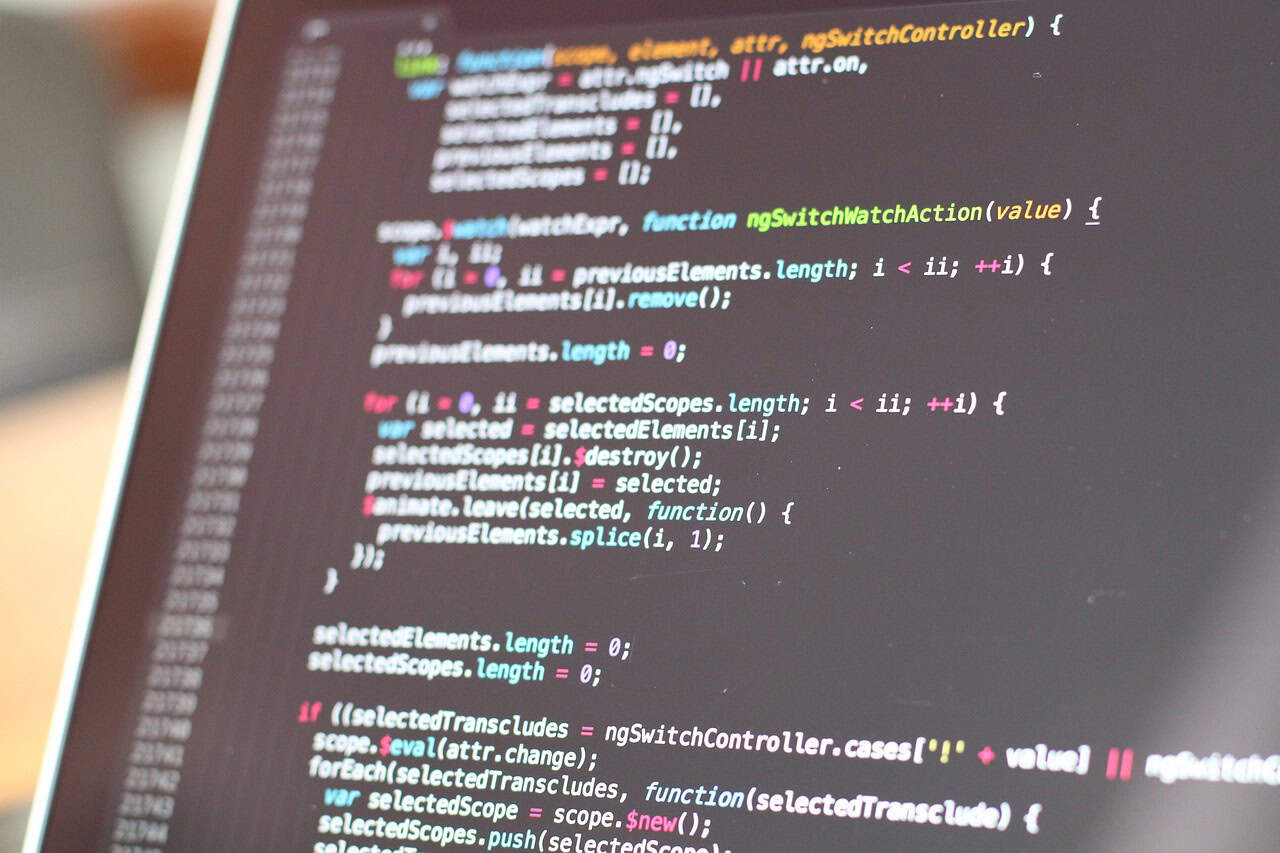Python Download for Windows 7 64 Bit: What You Need to Know
Estimated reading time: 8 minutes
- Windows 7 support officially ends with Python 3.8.x; newer versions lack compatibility.
- Python 3.8 64-bit installer is recommended for Windows 7 64-bit systems.
- Community-developed installers exist to run Python 3.9+ on Windows 7 SP1, but use with caution.
- Adding Python to PATH and running installer as admin improves installation success.
- Python remains an ideal, versatile programming language for Windows 7 learners.
Table of Contents
- Understanding Python and Windows 7 Compatibility
- Official Python Support Status for Windows 7
- Why Python Dropped Windows 7 Support
- How to Download Python for Windows 7 64 Bit
- Community Efforts: Running Python 3.9+ on Windows 7
- Why Python is Ideal for Windows 7 Users Learning Programming
- Practical Advice for Downloading and Setting Up Python on Windows 7 64-bit
- How This Relates to TomTalksPython’s Expertise
- Final Thoughts
- Legal Disclaimer
- FAQ
Understanding Python and Windows 7 Compatibility
Python is a powerful, versatile, and easy-to-read programming language used worldwide for web development, data analysis, AI, and much more. However, as operating systems evolve, newer versions of Python sometimes drop support for legacy platforms to leverage advanced features and security improvements.
Windows 7, despite reaching its end-of-life from Microsoft in January 2020, remains in use in many systems. When it comes to installing Python on a Windows 7 64-bit platform, this introduces certain challenges.
Official Python Support Status for Windows 7
The official Python distribution, maintained by the Python Software Foundation, has discontinued official support for Windows 7 starting from Python 3.9 onwards. This means:
- Python 3.9 and later versions may not run correctly or install on Windows 7 without issues.
- The last fully supported Python version for Windows 7 is Python 3.8.x.
- Users still on Windows 7 should consider using Python 3.8 or earlier to ensure stability and compatibility.
This information is confirmed on the official Python downloads page for Windows: https://www.python.org/downloads/windows/.
Why Python Dropped Windows 7 Support
Windows 7 lacks certain modern security features and system APIs that Python’s newer versions depend upon. Developers prioritize improving performance, security, and capabilities using current operating system technologies, hence the trade-off.
How to Download Python for Windows 7 64 Bit
Step 1: Decide on the Python Version
Since official support for Windows 7 ends at Python 3.8, it is recommended to download Python 3.8.x for the best experience. This ensures stability and full compatibility.
If you wish to experiment with newer Python versions on Windows 7, some community members have developed custom installers that attempt to restore compatibility for Python 3.9+ on Windows 7 SP1.
- One such resource is the GitHub repository: https://github.com/adang1345/PythonWin7, where modified builds and installation instructions are provided.
Step 2: Choose 64-bit or 32-bit Version
For Windows 7 64-bit users, it is recommended to download the 64-bit version of Python. The 64-bit installer allows Python to access larger amounts of memory and can improve performance in many applications.
Step 3: Downloading Official Python 3.8.x
You can download the official Python 3.8 64-bit installer from reputable sites such as:
- Official Python release archive: https://www.python.org/downloads/release/python-3810/
- FileHorse Python 64-bit downloads: https://www.filehorse.com/download-python-64/
- Softpedia’s Python downloads: https://www.softpedia.com/get/Programming/Coding-languages-Compilers/Python.shtml
Alternatively, for additional options and mirror links, you can visit https://python.en.lo4d.com/windows.
Step 4: Installation Tips
While installing Python on Windows 7, keep the following in mind:
- Select the option “Add Python to PATH” during installation to allow easy access from the command line.
- For smoother installation, run the installer with Administrator privileges.
- After installation, verify installation by opening Command Prompt and typing
python --versionto check your installed Python version.
Community Efforts: Running Python 3.9+ on Windows 7
While official support is lacking, the open-source community has stepped in to help extend Python’s usability. Here’s what you need to know:
- Modified installers found in the aforementioned GitHub repository adan1345/PythonWin7 patch Python 3.9+ to run on Windows 7 SP1.
- These installers address missing system calls and dependencies required by newer Python interpreters.
- However, these are unofficial builds and may not be suitable for production environments or critical applications.
Important: Use such community resources with caution and always test in a controlled environment before deploying to essential systems.
Why Python is Ideal for Windows 7 Users Learning Programming
Despite some compatibility constraints, Python remains an excellent choice for learners on Windows 7 64-bit machines due to:
- Simplicity: Python’s syntax emphasizes readability and simplicity, ideal for beginners learning to code.
- Versatility: From web development to automation, Python has rich libraries and frameworks.
- Open Source: Python is free to download, distribute, and use, lowering barriers for learners.
At TomTalksPython, we understand how important it is to set up the right development environment tailored to your system. We provide expert guidance to help you make the most out of Python, no matter your OS.
Practical Advice for Downloading and Setting Up Python on Windows 7 64-bit
To make your Python programming experience smooth and efficient:
- Use Python 3.8.x for best stability on Windows 7.
- Prefer the 64-bit version to tap into better performance and memory utilization.
- Regularly update your system with security patches, even if Windows 7 is no longer supported by Microsoft, to minimize vulnerabilities.
- Consider using virtual environments (
venv) to manage project dependencies cleanly. - Explore lightweight IDEs or code editors compatible with Windows 7, such as VS Code or PyCharm Community Edition.
- Backup your scripts and projects regularly to avoid data loss.
If you seek advanced Python learning paths or specific project tutorials, check out our popular blog posts:
- Unlock Your Future: How to Become a Successful Python Developer Today!
- Unlock Your Future: The Ultimate Guide to Python Web Development for Beginners
- Unlock Your Future: The Ultimate Comprehensive Guide to Python Web Development for Beginners
How This Relates to TomTalksPython’s Expertise
At TomTalksPython, we specialize in helping learners and professionals at all levels maximize their Python skills. Our experience spans:
- Educating on Python installation and environment setup tailored to diverse systems, including legacy OSes like Windows 7.
- Providing detailed tutorials that nurture foundational to advanced Python concepts.
- Delivering insights into the latest industry updates and how they impact Python developers worldwide.
By understanding your operating system’s limitations and maximizing your Python environment, you set yourself up for successful learning and career growth.
Final Thoughts
Downloading Python for Windows 7 64 bit is entirely possible, especially by choosing Python 3.8.x or leveraging community modifications for newer releases. Although Windows 7 support is officially discontinued, with proper care and awareness, Python programming remains accessible and rewarding.
Stay informed, choose compatible versions, and embrace best practices to harness Python’s full potential on your current system.
Legal Disclaimer
Please note that while this article provides guidance based on reputable sources and community knowledge, TomTalksPython does not guarantee compatibility or security of software installations on outdated operating systems. Always consult with a professional IT specialist before making significant changes to your system or software setup to ensure safety and compliance.
We hope this comprehensive guide helps you successfully download and set up Python on your Windows 7 64-bit machine. For more Python tutorials, tips, and career advice, please explore the rest of our blog and grow your Python skills with TomTalksPython!
Happy Coding!
FAQ
- Can I install Python 3.9 or later on Windows 7 64-bit?
- Officially, Python 3.9+ is not supported on Windows 7. However, some community-developed patched installers exist for Windows 7 SP1, but they are unofficial and should be used cautiously.
- Which Python version is best for Windows 7 64-bit?
- Python 3.8.x (64-bit) is the last officially supported and recommended version for Windows 7 64-bit systems.
- Do I need admin rights to install Python on Windows 7?
- Running the installer with Administrator privileges is recommended to ensure smooth installation, especially for system-wide configuration like adding Python to PATH.
- How can I verify my Python installation on Windows 7?
- Open Command Prompt and run
python --versionto check the installed Python version and confirm the installation. - Are there any risks using Python on Windows 7?
- Using Python on an unsupported OS like Windows 7 may pose security and compatibility risks. It’s advisable to keep your system updated with security patches and use virtual environments for safer development.