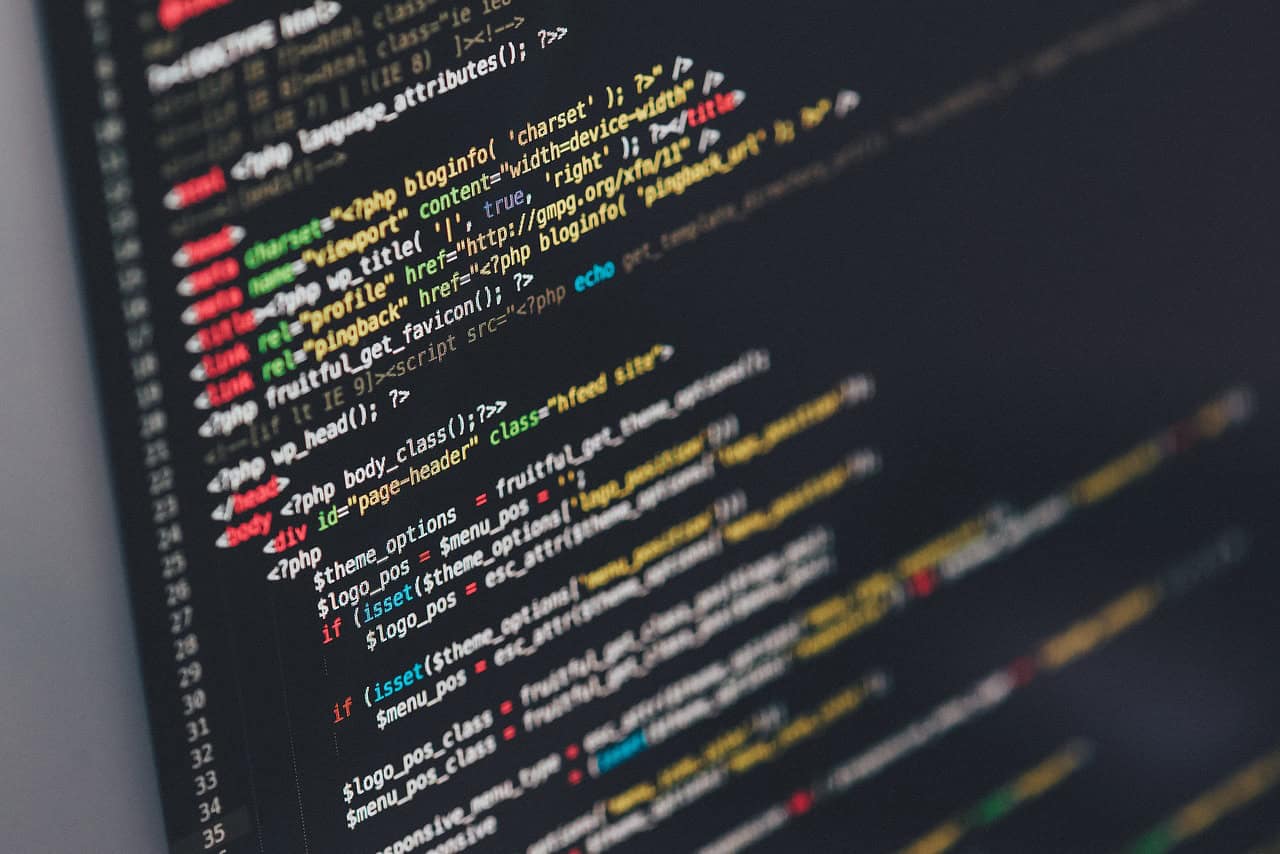Python Download for Windows 7: What You Need to Know in 2025
Estimated Reading Time: 10 minutes
- Recent Python versions (3.11+) do not support Windows 7 officially.
- Older releases like Python 3.8 or 3.9 remain compatible and are available via official archives.
- Upgrading your OS is recommended for security, performance, and access to the latest Python features.
- Using virtual environments and cloud-based Python environments are practical alternatives on legacy systems.
- TomTalksPython offers curated projects and tutorials to advance your Python skills regardless of your platform.
If you are a Python enthusiast or a developer still using Windows 7, you might be wondering about the best way to download and run Python on your system in 2025. Python download for Windows 7 remains a hot topic, especially since Python continues to evolve rapidly with new features and improvements. In this comprehensive blog post, we explore the current state of Python on Windows 7, discuss compatibility concerns, highlight the latest releases, and provide actionable advice on how to get started or continue your Python journey on this legacy operating system.
At TomTalksPython, we are passionate about empowering learners and developers to master Python through accurate information and engaging resources. Let’s dive into everything you should know about downloading and running Python on Windows 7 in 2025.
The Current Python Landscape: What’s New in 2025?
The Latest Python Release: Python 3.14.0 Beta 1
The Python language is continuously updated, with new versions bringing powerful enhancements to its users. As of May 2025, the cutting-edge development version is Python 3.14.0 beta 1. This beta release introduces several significant updates, including:
- An improved C API for configuring Python, which streamlines how extensions and embed applications interact with the interpreter.
- Other experimental features setting the stage for Python 3.14’s final release.
This release is still under active development, with the next pre-release (3.14.0b2) expected on May 27, 2025. You can learn more about these updates and the roadmap to Python 3.14 on the official Python blog: Python 3.14.0 Beta 1 announcement.
The Most Recent Stable Version: Python 3.13.3
For those seeking stability and reliability, Python 3.13.3 is currently the most recent official stable release. It includes numerous optimizations, bug fixes, and incremental improvements over Python 3.12, making it a solid choice for production environments.
Release details and downloads of Python 3.13.3 are available at Python 3.13.3 release page.
Python Compatibility with Windows 7: What You Should Know
No Official Support for Windows 7 on Recent Python Versions
A critical point for Windows 7 users is that recent Python versions, including Python 3.11.10, 3.12.6, and the latest 3.13.3, officially do not support Windows 7 or earlier operating systems. This is a decision driven by various factors:
- Modern Python versions rely on Windows APIs and system features that are only available in Windows 8 and later.
- Security and performance goals push maintainers to target current platforms.
- The decline in Windows 7 usage globally and Microsoft’s end of support in January 2020.
This non-support means you may run into installation issues, compatibility errors, or even failure to run Python interpreters if attempting to use these versions on Windows 7 machines.
Implications for Windows 7 Users
If you are running Windows 7, it is important to temper expectations about using the latest Python releases due to this compatibility gap.
- Python versions 3.10.x and later are generally unsupported on Windows 7.
- Earlier Python versions, such as Python 3.8 or Python 3.9, may still work, but they are no longer actively maintained.
- Using outdated Python versions can expose you to security vulnerabilities and lack features present in newer releases.
Microsoft’s Windows lifecycle fact sheet also underscores the risks of using Windows 7 without security updates, making upgrading your OS a recommended step.
Where to Download Python for Windows 7?
Despite these constraints, you can still download Python installers appropriate for Windows via official sources:
- The main Python download page for Windows: https://www.python.org/downloads/windows/
- The Windows Store Python install manager for compatible builds (though Windows 7 lacks Universal Windows Platform support, so this may not apply).
However, if you want to install a Python version compatible with Windows 7, focus on earlier 3.x releases (like 3.8 or 3.9) available in Python’s archives.
Step-by-Step: How to Download and Install Python on Windows 7
For developers committed to using Windows 7, here’s a practical guide to getting Python up and running:
- Choose Compatible Python Version
Visit the Python release archive and glance for versions like Python 3.8 or 3.9 known to function on Windows 7. - Download the Installer
Select the Windows installer executable (.exe) for your chosen version—usually the “Windows x86-64 executable installer” for 64-bit or “Windows x86 executable installer” for 32-bit systems. - Run the Installer as Administrator
Right-click the downloaded installer and select “Run as administrator” to avoid permission-related problems. - Customize Installation
- Check “Add Python to PATH” to access Python commands from the terminal easily.
- Select “Customize installation” if you want to include features like pip, documentation, and other tools.
- Complete Installation and Verify
After installation, open Command Prompt and type:
python –version
This should display your installed Python version, confirming success. - Install/Upgrade Pip and Packages
Pip, Python’s package manager, will allow you to install libraries. Update pip to the latest compatible version using:
python -m pip install –upgrade pip
Practical Considerations and Security Advice for Windows 7 Users
While Python can be installed on Windows 7, here are some practical considerations and recommendations:
- Security Risks: Unsupported OS combined with outdated Python versions can pose security risks. If possible, upgrade your operating system to Windows 10 or 11 to leverage the latest Python versions with better performance and security.
- Virtual Environments: Always use Python virtual environments (venv) to manage dependencies and isolate projects, particularly when working with older Python versions.
- Project Compatibility: When working on modern Python projects, verify dependencies’ compatibility with your Python version to avoid conflicts.
- Consider Cloud-Based Development: If upgrading Windows 7 is not an option, consider cloud-based Python environments like Google Colab, Azure Notebooks, or online IDEs where you can run Python in a browser without worrying about OS compatibility.
Why Learning Python Matters with TomTalksPython
At TomTalksPython, we specialize in helping individuals navigate Python regardless of their starting point or environment. Whether you are on a legacy system like Windows 7 or a modern setup, our comprehensive guides and courses support you in mastering Python through:
- Engaging Python Projects – Project-based learning helps you apply Python practically and build a portfolio. Explore our curated projects here: Enhance Your Skills with Engaging Python Projects.
- Web Development with Python – We provide ultimate guides to Python web frameworks, helping you unlock your potential in web development. Check out our latest post: Unlock Your Potential: The Ultimate Guide to Python Web Development.
- FastAPI for APIs – For developers interested in modern API design, our detailed FastAPI tutorial guides you through efficient development steps: Mastering FastAPI for Efficient API Development.
Our team continuously updates these resources to reflect Python’s evolving ecosystem, including upcoming features in Python 3.14 and beyond.
Summary and Actionable Takeaways
- The latest Python beta version (3.14.0b1) introduces exciting new features but remains under development.
- Python 3.13.3 is the latest stable version but does not support Windows 7 or earlier.
- Windows 7 users should consider using older Python releases (like 3.8 or 3.9), available from official Python archives.
- For optimal security, performance, and access to new features, upgrading your operating system is highly recommended.
- Utilize virtual environments to manage dependencies safely regardless of your Python version.
- Explore cloud-based Python environments as an alternative to local installation on outdated OS.
- Leverage TomTalksPython’s engaging projects and tutorials to advance your Python skills regardless of environment constraints.
Legal Disclaimer
The information provided in this article is for educational purposes only. Please consult with a professional or IT expert before performing system upgrades, software installations, or making any significant changes to your computing environment. TomTalksPython disclaims any liability for issues arising from using the guidance provided.
Explore More at TomTalksPython
Ready to deepen your Python knowledge? Visit our site to find diverse resources tailored for learners at all levels:
- Enhance Your Skills with Engaging Python Projects
- Unlock Your Potential: The Ultimate Guide to Python Web Development
- Mastering FastAPI for Efficient API Development
Stay ahead in the Python programming world with TomTalksPython—your trusted partner for learning and mastery.
References and Further Reading
- Official Python Blog: https://blog.python.org/2025/05/
- Python Download for Windows: https://www.python.org/downloads/windows/
- Python 3.14.0 Beta 1 Release Discussion: https://discuss.python.org/t/python-3-14-0-beta-1-is-here/91117
- Python 3.13.3 Release: https://www.python.org/downloads/release/python-3133/
- Python Main Downloads Page: https://www.python.org/downloads/
FAQ
- Can I install the latest Python 3.13.3 on Windows 7?
- No, the latest Python releases do not officially support Windows 7 and may fail to run properly on that operating system.
- Which Python versions are safest to use on Windows 7?
- Python 3.8 and 3.9 are the most compatible versions for Windows 7 but are no longer actively maintained.
- Is upgrading Windows 7 recommended for Python development?
- Yes, upgrading to Windows 10 or 11 is recommended for security, performance, and access to the latest Python features and support.
- Are there alternatives to installing Python locally on Windows 7?
- Cloud-based Python environments like Google Colab and online IDEs offer alternatives that bypass OS compatibility issues.
- Where can I find Python installers for older versions compatible with Windows 7?
- Older Python versions can be found at the official Python release archive on python.org.