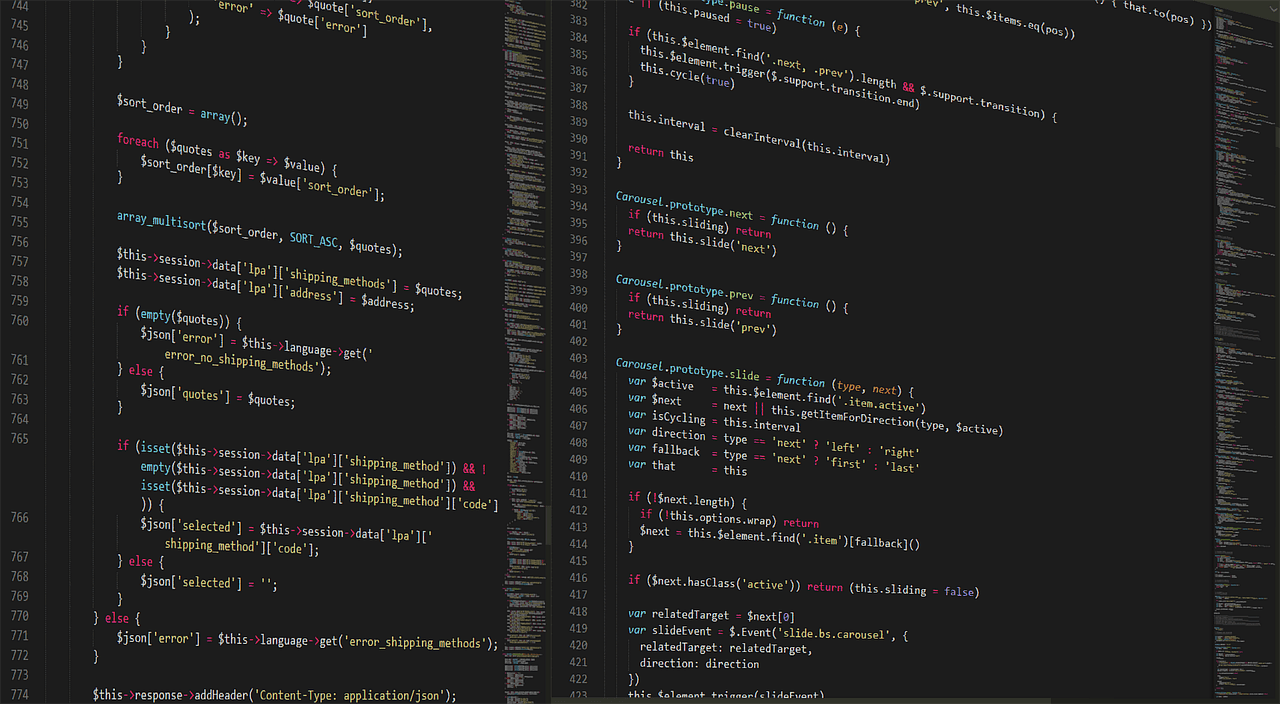Python Download for Windows 10 64 Bit: Your Comprehensive Guide to Getting Started with the Latest Version
Estimated reading time: 10 minutes
- Download the latest Python 3.13.2 64-bit installer safely from trusted official sources.
- Simple step-by-step installation instructions for Windows 10 64-bit, including both Windows Store and traditional executable methods.
- Learn about alternative Python implementations like PyPy, IronPython, and Jython for specialized needs.
- Essential tips for new Python users to optimize PATH settings, use virtual environments, and explore IDEs.
- Discover how TomTalksPython provides ongoing support and resources to boost your Python learning journey.
Why Choose Python on Windows 10 64 Bit?
Windows 10 remains a widely used operating system, and running Python on a 64-bit architecture allows you to leverage more memory and improved performance capabilities compared to 32-bit versions.
Most modern computers, including laptops and desktops, support 64-bit processing, making this setup ideal for developers working on resource-intensive applications or large data projects.
Since Python is open-source and free, Windows 10 64-bit users can effortlessly install and run the latest Python releases without licensing fees.
The 64-bit installer is optimized for your system, providing better speed and enabling the use of libraries that require 64-bit architecture.
Latest Python Versions Compatible with Windows 10 64 Bit
As of May 2025, the latest stable release available from the official Python website is Python 3.13.2. This version brings numerous updates, including performance optimizations, new language features, and bug fixes that improve developers’ productivity and code reliability.
- Python 3.13.2: The stable version recommended for production environments with improved speed and enhanced standard library modules.
- Python 3.14.0b2: The beta version offering a glimpse into upcoming features planned for the next major release.
You can find detailed release notes and download links for these versions on the Python release page: Python Release 3.13.2.
It’s important to note that while Python currently supports Windows 10 64-bit out of the box, older Windows versions (e.g., Windows 7 or earlier) may face compatibility issues with the newest Python versions, requiring alternative setups or older Python releases.
Where to Download Python for Windows 10 64 Bit
Downloading Python safely ensures you get the latest tested, malware-free installer. Here are the primary trusted sources:
- Official Python Website:
Visit the official Python downloads page dedicated to Windows: https://www.python.org/downloads/windows/. This portal offers the stable 64-bit Windows installer and the latest pre-release versions if you want to test upcoming features. - Python Release Archives:
For downloading specific Python release versions, including historical ones, check the release archives: https://www.python.org/downloads/. - Trusted Third-party Download Sites:
Websites like FileHorse provide verified Python installers, which are useful if you want a quick download alternative: https://www.filehorse.com/download-python-64/.
Always ensure you download Python from reputable sites to avoid corrupted or infected software.
Step-by-Step Guide: Installing Python on Windows 10 64 Bit
Installing Python on Windows 10 64-bit has become more streamlined thanks to recent updates in the installation process, including support through the Windows Store or traditional executables.
Step 1: Choose Your Installation Method
- Windows Store Installation:
Python is now available through the Microsoft Store, providing automatic updates and easy installation. Just search for “Python” in the Store app and select the version to install. - Traditional Installer:
Download the executable installer from python.org or trusted sources. Choose the 64-bit installer typically namedpython-3.13.2-amd64.exeor similar.
Step 2: Run the Installer
- Double-click the downloaded
.exefile. - Ensure you check “Add Python 3.x to PATH” at the bottom of the installation window. This step simplifies running Python from the command line.
- Click on Customize installation for advanced options or select Install Now for the default setup.
Step 3: Customize (Optional)
You can select optional features like pip (the Python package manager), tcl/tk, documentation, and development headers.
Customize the install location if needed, or proceed with the default directory at C:\Users<YourName>\AppData\Local\Programs\Python\Python3x.
Step 4: Complete Installation
- Once installation finishes, click Close.
- Verify installation by opening Command Prompt and typing:
python --version
You should see the installed Python version displayed, confirming a successful setup.
Alternative Python Implementations for Windows 64 Bit
Beyond the standard CPython implementation, Windows 10 64-bit users can explore alternative Python interpreters designed for specific use cases or enhanced performance:
- PyPy: A JIT-compiled version focused on speeding up Python programs.
- IronPython: Integration with the .NET framework.
- Jython: Python running on the Java Virtual Machine (JVM).
While CPython remains the default and most widely supported, these alternatives can benefit advanced users or particular projects.
Practical Advice and Tips for New Python Users on Windows 10
- Enable PATH Environment Variable: Always ensure Python and pip are added to your system’s PATH during installation. This step allows running Python scripts from any directory in the Command Prompt.
- Regular Updates: Frequently check python.org for new releases or security patches to maintain an up-to-date development environment.
- Use Virtual Environments: Manage dependencies cleanly by using Python’s built-in
venvmodule. This practice prevents package conflicts across different projects. - Leverage pip: Install additional packages easily via the command:
pip install package_name
- Explore IDEs: Use Integrated Development Environments such as PyCharm, VS Code, or Thonny to improve productivity with debugging, syntax highlighting, and project management tools.
How TomTalksPython Supports Your Python Learning Journey
At TomTalksPython, we leverage our deep expertise in Python programming to empower learners at all skill levels — especially Windows users who want to optimize their coding environments.
Our extensive resources cover everything from installation guides, hands-on tutorials, advanced programming concepts, and real-world project walkthroughs.
Some recommended reads to deepen your Python knowledge include:
- Unlock Your Coding Potential: A Beginner’s Guide to Python Web Development: Start building websites using Python frameworks.
- Get Started with Python Web Development: A Beginner’s Comprehensive Guide to Creating Dynamic Web Applications: Master web app development with hands-on examples.
- Your Guide to the Python Cookbook in 2025: Explore common Python recipes and best practices.
By following TomTalksPython, you gain access to expert insights, practical advice, and community support tailored towards maximizing your Python success on Windows or any platform.
Final Thoughts
Downloading and installing Python on Windows 10 64-bit is a quick and straightforward process but being aware of the latest versions, installation options, and best practices helps ensure a smooth development experience.
Python 3.13.2, available freely from the official Python website, provides enhanced features and performance crucial for modern programming needs.
We recommend always getting Python from trusted sources, properly configuring your environment, and continuously learning through quality educational materials like those TomTalksPython offers.
Whether you’re just starting or looking to deepen your Python expertise, having the right tools and resources is key.
Legal Disclaimer
This blog post is intended for informational purposes only. While we strive to provide accurate and up-to-date information, TomTalksPython is not responsible for any damages or issues arising from the installation or use of Python software.
Users should consult with a professional or perform adequate testing before utilizing Python in any critical or production environments.
Explore More with TomTalksPython
Ready to start coding and harness the power of Python? Visit our blog to explore tutorials, tips, and in-depth guides designed to take your Python skills to the next level!
- Unlock Your Coding Potential: A Beginner’s Guide to Python Web Development
- Get Started with Python Web Development
- Your Guide to the Python Cookbook in 2025
Start your Python journey today with TomTalksPython!
References
FAQ
- Q1: Which Python version should I install on Windows 10 64-bit?
-
The recommended stable version is Python 3.13.2 for its performance improvements and stability. You can also try the beta version 3.14.0b2 if you want to experiment with upcoming features.
- Q2: Can I install Python from the Microsoft Store?
-
Yes. Python is available on the Microsoft Store, providing an easy installation option with automatic updates.
- Q3: What are alternative Python implementations for Windows 64-bit?
-
Alternatives include PyPy for performance, IronPython for .NET integration, and Jython for JVM compatibility.
- Q4: How do I verify Python installation on Windows 10?
-
Open Command Prompt and run
python --version. If Python is installed correctly and added to PATH, it will display the installed version. - Q5: Why is adding Python to PATH important?
-
Adding Python to PATH allows you to run Python and pip commands from any folder in the Command Prompt, making development easier.