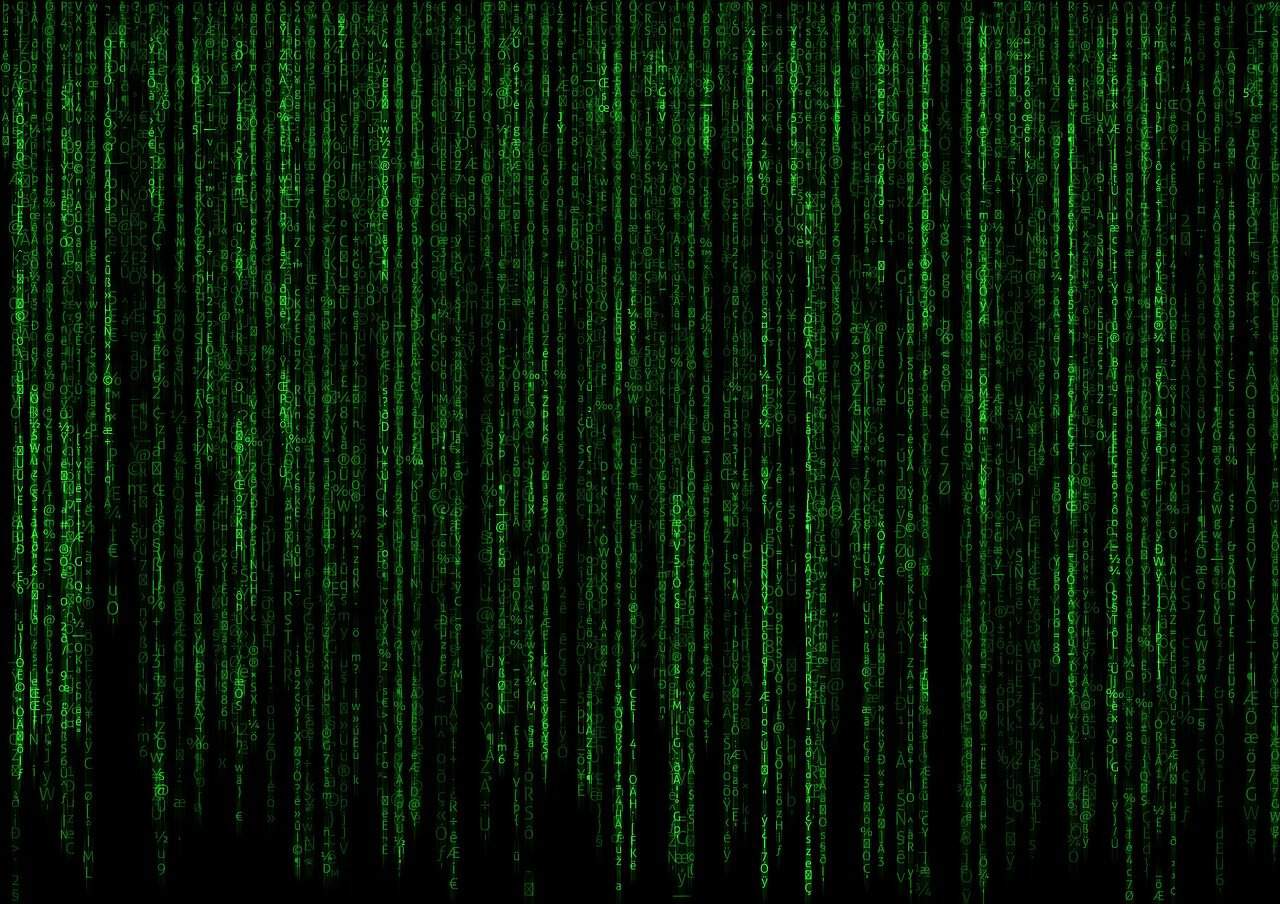Mastering openpyxl Python: The Ultimate Guide to Excel Manipulation with Python
Estimated reading time: 12 minutes
- Understand what openpyxl is and why it’s essential for Excel file manipulation in Python.
- Learn key openpyxl features like workbook management, cell styling, formulas, and charts.
- Discover practical applications and automation use cases for openpyxl in real-world projects.
- Follow installation steps and example scripts to get started quickly.
- Explore best practices and tips to optimize your use of openpyxl effectively.
Table of Contents
- What is openpyxl Python?
- Key Features of openpyxl
- How to Install openpyxl
- Practical Applications of openpyxl in Python Programming
- Example: Writing and Reading Excel with openpyxl
- Best Practices and Tips for Using openpyxl
- How openpyxl Aligns with TomTalksPython’s Expertise
- Expert Opinions on openpyxl
- Getting Started with openpyxl Today
- Legal Disclaimer
- Conclusion
- FAQ
What is openpyxl Python?
openpyxl is a Python library dedicated to reading and writing Excel files with extensions such as .xlsx, .xlsm, .xltx, and .xltm. These formats correspond to Excel files from 2010 onward, based on the Office Open XML standards. Before openpyxl’s creation, Python had limited native support for manipulating these modern Excel formats, which was a barrier to automation and data processing tasks involving spreadsheets.
Developed to fill this gap, openpyxl provides a flexible and powerful API that lets developers create, modify, and query Excel workbooks programmatically, without the need for Excel to be installed on the machine. This makes it an indispensable tool for data scientists, analysts, developers, and anyone looking to automate Excel workflows efficiently.
For more technical details, you can visit the official PyPI page here: openpyxl on PyPI.
Key Features of openpyxl
openpyxl boasts an extensive set of features that cater to a wide range of Excel automation needs:
- Workbook and Worksheet Management
Create new workbooks (Workbook()), load existing files (load_workbook('file.xlsx')), add or remove sheets, rename worksheets, and reorder sheets. - Cell Access and Manipulation
Read and write to individual cells by address (sheet['A1'] = 'Hello World') or by row and column indices (sheet.cell(row=1, column=1, value='Method 2')). Supports various data types including strings, numbers, dates, and formulas. - Formatting
Apply styles such as fonts, colors, borders, fills, and number formats (e.g., currency, percentage). - Merging and Unmerging Cells
Define a range of cells to merge or unmerge—great for formatting reports or templates. - Formulas and Data Validation
Insert Excel formulas, enable data validation rules like drop-down lists, and control user input directly in spreadsheets. - Images and Charts
Include images (e.g., logos) and embed charts leveraging Excel’s charting capabilities to create visually rich reports. - Conditional Formatting
Programmatically apply conditional formatting to highlight cells based on rules or criteria, enhancing data readability. - Copy and Move Data
Copy data between worksheets or workbooks for consolidating and restructuring datasets.
Such functionality makes openpyxl a comprehensive solution to automate Excel tasks ranging from simple data entry to complex report generation.
For an in-depth tutorial on getting started and advanced features, the official documentation is a great resource: openpyxl Tutorial.
How to Install openpyxl
Installing openpyxl is straightforward and beginner-friendly. You can install it using pip, Python’s package installer, with the following command:
pip install openpyxlThis works both in your main Python environment or within a virtual environment to maintain project dependencies cleanly.
If you’re looking for a step-by-step guide on installing and setting up openpyxl, this tutorial offers clear instructions: Install openpyxl in Python.
Practical Applications of openpyxl in Python Programming
By mastering openpyxl, you can automate many labor-intensive Excel tasks that traditionally required manual input. Below are some practical use cases illustrating the library’s versatility:
1. Automating Report Generation
Imagine you’re handling monthly sales data stored in Excel files. With openpyxl, you can write Python scripts that extract data, perform calculations, generate summaries, and save the results into new formatted workbooks, all automatically. This automation eliminates errors, saves time, and ensures consistency across reports.
2. Data Cleaning and Transformation
openpyxl enables data scientists to pre-process spreadsheet data before analysis. This includes removing duplicates, formatting cells to standardize data types, or even converting data to formats easier to work with in Python.
3. Inventory Management
Businesses can use openpyxl to keep track of inventory stocks by updating Excel sheets through Python scripts based on input from other systems or databases, facilitating integrated workflow solutions.
4. Educational Tools
Educators and learners can leverage openpyxl to create interactive Excel templates with formulas and validations, automating grading or progress tracking tasks.
Example: Writing and Reading Excel with openpyxl
from openpyxl import Workbook, load_workbook
# Create a new workbook and select the active sheet
wb = Workbook()
ws = wb.active
# Write data to cells
ws['A1'] = 'Name'
ws['B1'] = 'Age'
ws['A2'] = 'Alice'
ws['B2'] = 30
ws['A3'] = 'Bob'
ws['B3'] = 25
# Save the workbook
wb.save('example.xlsx')
# Load an existing workbook
wb2 = load_workbook('example.xlsx')
ws2 = wb2.active
# Read data
for row in ws2.iter_rows(min_row=1, max_col=2, max_row=3, values_only=True):
print(row)
This script creates an Excel file, adds some data, saves it, and then reads the content back. Such simple automation scripts can be expanded to more complex workflows as necessary.
Best Practices and Tips for Using openpyxl
- Utilize Virtual Environments: Keep your project dependencies organized by using virtual environments, avoiding conflicts between packages.
- Leverage Cell Styling Wisely: While formatting enhances readability, extensive styling can slow down processing large files. Use it purposefully.
- Validate Data Before Writing: Ensure data integrity by validating the data you write to Excel files, reducing errors downstream.
- Optimize Performance for Large Files: For massive datasets, consider tools specialized for big data, as openpyxl may slow down with very large spreadsheets.
- Explore openpyxl Extensions: Combine openpyxl with other Python libraries like pandas for powerful data manipulation and analysis.
For a deeper dive into openpyxl features and Python automation, check out this comprehensive guide: Automate Excel with Python using openpyxl.
How openpyxl Aligns with TomTalksPython’s Expertise
At TomTalksPython, we specialize in nurturing Python skills, from fundamentals to advanced topics such as data manipulation, web development, and automation. openpyxl represents a vital bridge between Python programming and real-world applications involving Excel—a skill highly sought after in data-driven industries.
Our resources and tutorials help learners understand how to integrate libraries like openpyxl effectively into their projects. Whether you aim to automate reports, process large datasets, or build data-centric applications, mastering openpyxl is an investment that pays dividends.
For those interested in expanding beyond Excel automation towards web development leveraging Python, explore our expert-curated guides:
- Master Python Web Development: Your Ultimate Guide to Frameworks, Best Practices, and Essential Tips
- Unlock Your Future: A Beginner’s Guide to Python Web Development
- Unlock Your Future: The Ultimate Guide to Python Web Development for Beginners
Expert Opinions on openpyxl
“openpyxl remains the go-to library for Excel file manipulation due to its robustness and active maintenance. Real Python highlights openpyxl’s capability to perform complex Excel tasks with Python effortlessly, empowering developers to bridge spreadsheet workflows with Python’s automation potential.”
The official openpyxl documentation further reinforces its reliability and ongoing evolution, ensuring compatibility with modern Excel features: openpyxl docs.
Getting Started with openpyxl Today
Ready to harness openpyxl in your Python projects? Our stepwise approach to learning is designed to guide you:
- Install the Library: Use
pip install openpyxlto get started. - Study Basic Operations: Learn to create workbooks, write to cells, and save files.
- Explore Formatting and Advanced Functions: Try applying styles, merging cells, and inserting formulas.
- Automate Real-World Tasks: Implement scripts to process data files, generate reports, or extract information.
- Integrate with Other Libraries: Use pandas, NumPy, or matplotlib for enhanced data analysis pipelines.
At TomTalksPython, we provide tutorials, code samples, and expert guidance to help you every step of the way.
Legal Disclaimer
The information provided in this article is for educational and informational purposes only. While we strive to ensure accuracy, the content is not intended to be a substitute for professional advice. Users should consult qualified professionals before acting on any advice or implementing specific solutions discussed in this post.
Conclusion
openpyxl Python is more than just a library; it is a gateway to automating and enhancing your interaction with Excel workbooks programmatically. Its rich feature set, ease of use, and active support make it a crucial tool in any Python developer’s arsenal, especially for those working in data-intensive domains.
By mastering openpyxl, you empower yourself to transform tedious Excel tasks into streamlined, error-free automated workflows, driving both personal productivity and organizational efficiency.
To deepen your Python programming knowledge and explore further applications, we invite you to browse our extensive content at TomTalksPython. Start your journey today and unlock the full potential of Python!
Explore more: Master Python Web Development
Beginner’s Guide: Python Web Development
Thank you for reading! If you found this guide helpful, please share it with others aiming to level up their Python skills.
FAQ
- What is openpyxl and why is it useful?
openpyxl is a Python library used to read, write, and manipulate Excel files (e.g., .xlsx). It enables automation of Excel tasks without needing Excel installed, making data processing and report generation efficient and programmable. - How do I install openpyxl?
You can install openpyxl easily using pip with the commandpip install openpyxl. It works in virtual environments or system-wide Python installations. - What are practical uses of openpyxl?
openpyxl is great for automating report generation, cleaning and transforming data, managing inventories, and creating educational tools with interactive Excel templates and validations. - Can you provide a simple example of using openpyxl?
Yes. You can create a workbook, write data to cells, save the file, then reload and read data. This is done by usingWorkbook(), accessing sheets and cells, then saving and loading withload_workbook(). - Any tips for working effectively with openpyxl?
Use virtual environments to manage dependencies, style cells with purpose, validate data before writing, optimize performance for large files, and combine openpyxl with libraries like pandas for better data handling.