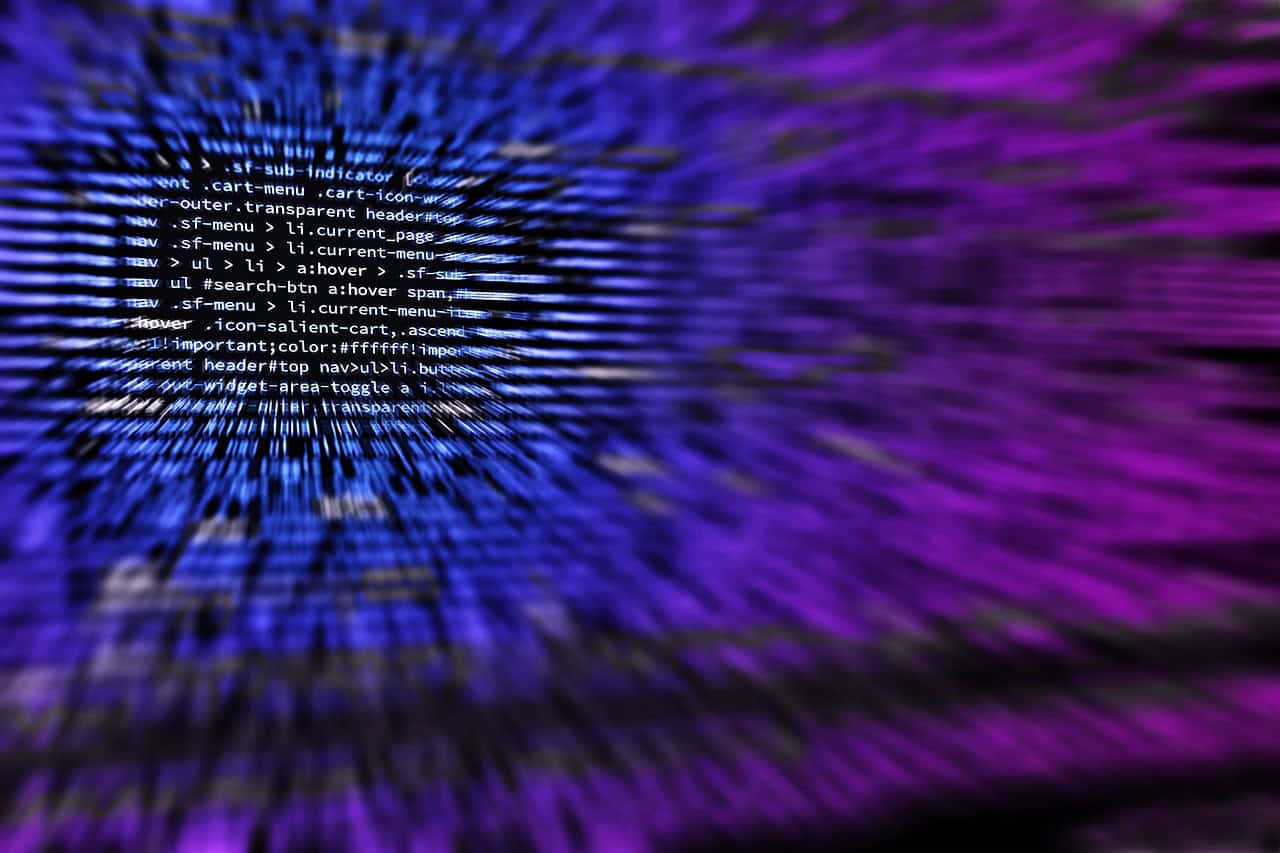Anaconda Jupyter Notebook: Unlocking the Power of Interactive Python Development
Estimated reading time: 10 minutes
- Anaconda Jupyter Notebook provides an integrated, user-friendly platform for interactive Python development.
- Comes bundled with over 1,500 scientific packages and features seamless package/environment management via conda.
- Enables incremental coding, multimedia rich notebooks, multi-language support, and simplified collaboration.
- Widely adopted by data scientists and machine learning professionals for rapid prototyping and reproducibility.
- TomTalksPython offers comprehensive support and tutorials to help you master Python with Anaconda and Jupyter.
Table of Contents
- What is Anaconda Jupyter Notebook?
- Why use Anaconda for Jupyter Notebook?
- Getting Started with Anaconda and Jupyter Notebook
- Key Features and Benefits of Jupyter Notebook
- How Anaconda Jupyter Notebook Drives Data Science and Machine Learning Innovation
- Practical Tips for Using Anaconda Jupyter Notebook Effectively
- How TomTalksPython Supports Your Python Journey with Anaconda and Beyond
- Conclusion
- Legal Disclaimer
- References
- FAQ
What is Anaconda Jupyter Notebook?
Anaconda is a free and open-source distribution of Python and R programming languages designed specifically for data science and machine learning applications. It simplifies package management and deployment by bundling a vast collection of libraries and tools used in scientific computing.
Jupyter Notebook (originally called IPython Notebook) is a web-based interactive development environment that enables users to create and share documents containing:
- Live code (Python and other languages)
- Interactive visualizations
- Equations
- Narrative text
This combination of features allows users to conduct data analysis, visualize results in real-time, and create reproducible research or reports, all within a single, user-friendly interface.
Why use Anaconda for Jupyter Notebook?
The key strength of Anaconda is the seamless integration of essential tools, including Jupyter Notebook, into a single platform. Here are some notable reasons why Anaconda is the go-to distribution for Jupyter Notebook users:
- Comprehensive package manager: Anaconda includes
conda, a powerful package and environment management system that makes installing, updating, and managing Python packages straightforward. - Pre-installed libraries: It comes preloaded with more than 1,500 data science packages such as NumPy, pandas, Matplotlib, SciPy, and TensorFlow.
- Cross-platform compatibility: Available for Windows, macOS, and Linux, making it accessible to virtually anyone.
- Anaconda Navigator: A graphical user interface that allows users to launch Jupyter Notebooks and manage environments without dealing with command lines.
- Community and commercial support: As the data science ecosystem grows, Anaconda provides both open-source community resources as well as enterprise solutions.
For anyone looking to dive into Python’s data science capabilities, Anaconda coupled with Jupyter Notebook offers a ready-to-use, streamlined solution.
Getting Started with Anaconda and Jupyter Notebook
The first step to unlocking the potential of Anaconda Jupyter Notebook is installation. Follow these steps:
- Download Anaconda: Visit the official Anaconda download page and select the installer compatible with your operating system.
- Install Anaconda: Follow the installation instructions specific to your OS. Installation includes Python, Jupyter Notebook, and a wide array of data science tools pre-configured.
- Launch Jupyter Notebook from Anaconda Navigator: Once installed, open Anaconda Navigator (a user-friendly GUI), and click on the Jupyter Notebook icon to launch the interface in your default web browser.
Alternatively, you can open the terminal or command prompt and start Jupyter Notebook by typing:
jupyter notebook
This command opens the notebook dashboard displaying your files and folders, allowing you to create new notebooks or open existing ones.
For more detailed installation guidance, visit the official Jupyter installation guide or review this Quick Guide to Jupyter Notebook, Python, and Anaconda.
Key Features and Benefits of Jupyter Notebook
Interactive Coding Environment
Unlike writing code in traditional IDEs or scripts, Jupyter Notebook provides an interactive setting where you can execute code cells individually. This incremental execution allows:
- Immediate feedback and output display
- Easier debugging and experimentation
- Incrementally building and sharing workflows
Support for Multiple Languages
Although Python is the default language, Jupyter supports over 40 programming languages through “kernels,” including R, Julia, and Scala, increasing its versatility across domains.
Rich Media Support
You can embed multimedia elements such as images, videos, equations (LaTeX), and interactive charts, enhancing the readability and presentation of your data analyses.
Collaboration and Sharing
Notebooks can be shared as:
- Static HTML files
- Interactive notebooks with code and outputs
- Integrated within version control systems like Git
Cloud-hosted services, including Anaconda Enterprise and platforms like Google Colab, enable seamless collaboration with teammates or clients remotely.
Environment and Package Management
conda comes bundled with Anaconda, letting users create isolated Python environments to manage dependencies without conflicts—an essential feature for complex projects.
How Anaconda Jupyter Notebook Drives Data Science and Machine Learning Innovation
Anaconda Jupyter Notebook’s popularity skyrocketed due to the booming demand for data science and machine learning tools. Here’s why this combo is a game-changer:
- Rapid prototyping: Data scientists can quickly test hypotheses, tweak models, and visualize results, speeding up the research-to-production cycle.
- Comprehensive ecosystem: Access to thousands of prebuilt, open-source packages ensures you’ve got the tools you need at your fingertips.
- Reproducibility: Notebooks document every step, fostering transparency and making it easier to reproduce or audit analyses.
- Integration with AI assistants: New AI-driven tools integrated within Anaconda help automate coding and data preparation tasks.
For example, Anaconda recently introduced cloud-based notebooks and AI assistants embedded within their platform, advancing the state-of-the-art in Python development environments (source).
Practical Tips for Using Anaconda Jupyter Notebook Effectively
- Keep your environments organized: Regularly create isolated
condaenvironments for different projects to avoid package conflicts. - Leverage keyboard shortcuts: Learning shortcuts (e.g.,
Shift + Enterto run a cell) can significantly boost productivity. - Use markdown cells: Combine code with narrative text, headers, bullet points, and images to create well-documented, readable notebooks.
- Commit notebooks to version control: Utilize tools like nbdime or JupyterLab’s Git extension to version-control notebooks properly.
- Backup and share your work: Export your notebooks in formats such as PDF or HTML for sharing with colleagues who may not use Jupyter.
How TomTalksPython Supports Your Python Journey with Anaconda and Beyond
At TomTalksPython, we understand that mastering Python and associated tools like Anaconda Jupyter Notebook requires not just access but expert guidance. Our team’s deep knowledge in Python programming and data science allows us to provide:
- In-depth tutorials tailored for beginners and advanced users
- Practical coding exercises focused on real-world applications
- Insights into the latest Python tools and frameworks
- Support for transitioning skills into web development and machine learning
Whether you are a student, researcher, or developer, our carefully curated content and learning guides help you become proficient with Python and its powerful ecosystem.
Explore our related resources to expand your skills further:
- Unlock Your Potential: A Comprehensive Guide to Python Web Development
- Unlock Your Potential: The Ultimate Comprehensive Guide to Python Web Development
- Unlock Your Future: A Beginner’s Guide to Mastering Python Web Development
Conclusion
Anaconda Jupyter Notebook combination has revolutionized how developers, data scientists, and researchers interact with Python, making programming more accessible, interactive, and collaborative.
From its comprehensive ecosystem and powerful package management to the ability to create rich, reproducible documents, it remains an indispensable tool in modern Python development.
At TomTalksPython, we strive to empower you with the knowledge and resources to master Python and all the powerful tools that come with it, like Anaconda and Jupyter Notebook. Start your journey today by setting up Anaconda, experimenting with notebooks, and exploring the endless possibilities Python has to offer.
Legal Disclaimer
This blog post is for informational and educational purposes only. While we strive to provide accurate, up-to-date content, please consult a professional or conduct your own thorough research before acting on any advice or instructions relating to software installation, programming, or data science practices.
References
- Anaconda Official Download
- Jupyter Installation Guide
- Anaconda Jupyter Project
- Quick Guide to Jupyter Notebook, Python, and Anaconda (PDF)
- Anaconda YouTube Live Session
FAQ
- What is the difference between Anaconda and Jupyter Notebook?
- Can I use Jupyter Notebook without Anaconda?
- How do I manage Python environments in Anaconda?
- Is Jupyter Notebook suitable for languages other than Python?
- How can I share my Jupyter Notebooks with others?
What is the difference between Anaconda and Jupyter Notebook?
Anaconda is a free Python and R distribution that bundles many scientific packages and tools, including the package/environment manager conda. Jupyter Notebook is a web-based interactive environment for writing and executing code. Anaconda includes Jupyter Notebook as part of its distribution, simplifying setup and management.
Can I use Jupyter Notebook without Anaconda?
Yes. Jupyter Notebook can be installed independently via pip or other package managers. However, Anaconda offers a convenient all-in-one installer with pre-configured packages, making installation and dependency management easier.
How do I manage Python environments in Anaconda?
Anaconda uses conda to create isolated environments, allowing you to install different package versions for different projects without conflicts. You can manage environments via the command line or using the Anaconda Navigator GUI.
Is Jupyter Notebook suitable for languages other than Python?
Yes. While Python is the default, Jupyter supports over 40 programming languages through kernels, including R, Julia, and Scala, enhancing its versatility for multiple domains.
How can I share my Jupyter Notebooks with others?
You can share notebooks as static HTML files, interactive notebooks (.ipynb), or export them to formats like PDF. Additionally, cloud services like Anaconda Enterprise and Google Colab facilitate easy collaboration and sharing.