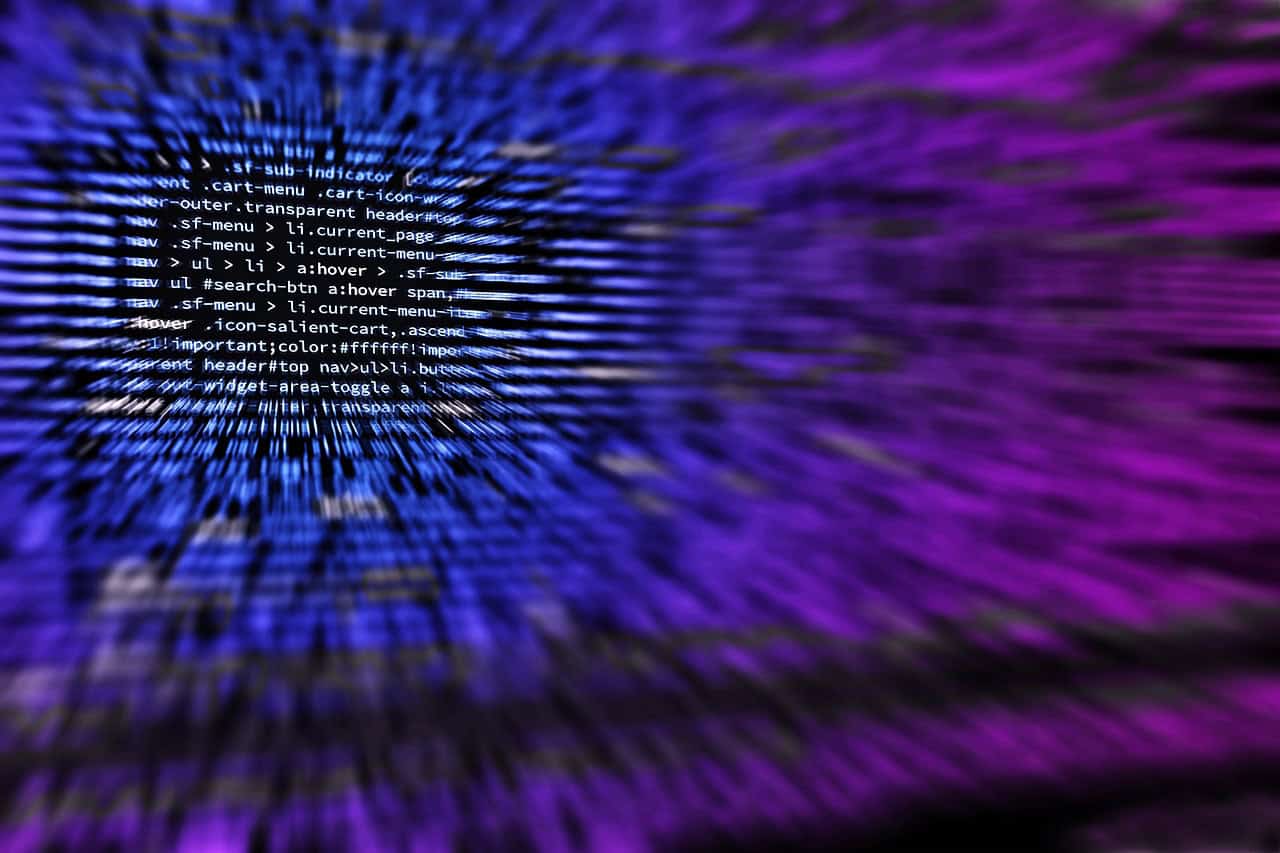Anaconda Mac: The Essential Guide for Python Developers on macOS
Estimated reading time: 10 minutes
- Anaconda simplifies package and environment management for Python on macOS.
- It offers over 8,000 pre-compiled packages optimized for Mac systems.
- Includes powerful, user-friendly tools like Anaconda Navigator and Jupyter Notebooks.
- Provides robust virtual environment management to avoid dependency conflicts.
- Supported by extensive tutorials and a strong community to boost learning.
Table of Contents
- Introduction
- What is Anaconda and Why Use It on Mac?
- Installing Anaconda on macOS: Step-by-Step Guide
- Key Features of Anaconda on Mac
- Best Practices & Tips for Using Anaconda on Mac
- How Anaconda Mac Fits Into TomTalksPython’s Expertise
- Summary: Why Choose Anaconda for Python on macOS?
- Explore More Python Learning with TomTalksPython
- Legal Disclaimer
- References
- FAQ
What is Anaconda and Why Use It on Mac?
Python has become one of the most popular programming languages in the world, famed for its simplicity, versatility, and powerful libraries. For data scientists, researchers, and developers working extensively with Python on macOS, having a robust and efficient Python distribution is a game changer.
This is where Anaconda Mac comes into play. In this blog post, we will explore everything you need to know about Anaconda on macOS — from installation and features to practical tips that will help you get the most out of your Python programming experience on a Mac.
Anaconda is a free and open-source distribution of the Python and R programming languages tailored for scientific computing, data science, machine learning, and artificial intelligence. Specifically, Anaconda simplifies package management and deployment, making it easier for users to manage libraries, dependencies, and environments without the typical hassles seen in Python setup.
For macOS users, Anaconda offers a user-friendly platform that streamlines the Python programming workflow. With over 8,000 pre-compiled data science and machine learning packages, Anaconda allows macOS developers to avoid compatibility issues often encountered by manually configuring libraries.
Why Anaconda Is Ideal for Mac Users:
- Easy installation and setup – Anaconda offers a graphical installer that eliminates the need for complex command-line operations.
- Comprehensive package management – It provides the conda package manager, allowing you to install, update, and remove packages and environments effortlessly.
- Cross-platform compatibility – Packages are pre-compiled for macOS, ensuring seamless operation across Mac systems.
- Robust environment management – Create isolated virtual environments for different projects, avoiding conflicts between dependencies.
- Powerful tools bundled – Includes tools like Jupyter Notebook, Anaconda Navigator, and Cloud Notebooks, boosting productivity.
Learn more about Anaconda from the official download page: Anaconda.com Download
Installing Anaconda on macOS: Step-by-Step Guide
Getting started with Anaconda on your Mac is straightforward. Follow the detailed steps below to set up a robust Python development environment.
Step 1: Download Anaconda Installer for macOS
Visit the Anaconda download page and select the version compatible with your macOS system. It is generally recommended to download the latest Python 3.x version, as Python 2.x is no longer supported and lacks future updates.
Step 2: Launch the Installer
After downloading, double-click the .pkg installer file to launch the graphical installation wizard. Follow the simple prompts to install Anaconda on your Mac. The installer will guide you through the agreed license terms, installation location, and other preferences.
Step 3: Verify Installation
Open the Terminal application on your Mac (found in Applications > Utilities) and type:
conda --version
If the installation was successful, this command will display the installed version of conda, the Anaconda package manager.
Step 4: Update Anaconda Packages
It is a good practice to update your Anaconda packages to their latest versions:
conda update --all
This will fetch and install updates for all Anaconda packages, ensuring you are working with the latest tools and libraries.
For an in-depth overview of installation, check out guides from trusted sources such as TecAdmin’s How to Install Anaconda on macOS and Understanding Data’s Installation Tutorial.
Key Features of Anaconda on Mac
Anaconda’s feature set extends beyond just package management. Let’s explore its core components and how they help Python developers on macOS excel.
1. Anaconda Navigator: An Intuitive Graphical Interface
Anaconda Navigator is a desktop GUI that allows users to manage packages, environments, and launch applications like Jupyter Notebooks without using the command line. For Mac users less comfortable with terminal commands, this makes running Python projects and managing dependencies much more accessible.
2. Jupyter Notebooks and Lab
Built into the Anaconda distribution, Jupyter Notebooks provide an interactive environment widely used for data exploration, visualization, and sharing computational narratives. macOS users can launch notebooks quickly via Navigator or command line and benefit from real-time code execution and markdown documentation within the same interface.
3. Cloud Notebooks and AI Assistant
Anaconda recently introduced Cloud Notebooks and an AI Assistant feature that leverages AI to aid developers with coding tasks, debugging, and package recommendations — all designed to enrich your Python workflow on Mac.
4. Over 8,000 Pre-Compiled Packages
Anaconda offers a huge repository of packages optimized for macOS, including popular data science and machine learning libraries like NumPy, pandas, matplotlib, TensorFlow, scikit-learn, and many others. This pre-compilation minimizes the friction typically seen during manual package installation on Mac.
Best Practices & Tips for Using Anaconda on Mac
If you’re new to Anaconda on macOS or want to optimize your workflow, consider these practical tips:
- Use Virtual Environments: Always create isolated environments for different projects to avoid dependency conflicts:
conda create -n myenv python=3.9 conda activate myenv
- Regularly Update Packages: Keeping your setup current avoids security vulnerabilities and bugs.
- Leverage Anaconda Navigator for Simplicity: Use the GUI when you want to avoid terminal commands, especially when managing environments or exploring new packages.
- Explore Jupyter Extensions: Enhance your notebook experience with extensions for spell-checking, code formatting, and more.
- Utilize Learning Resources: Anaconda provides tutorials, webinars, and community forums suitable for macOS users to advance their Python skills.
How Anaconda Mac Fits Into TomTalksPython’s Expertise
At TomTalksPython, we pride ourselves on empowering individuals to master Python comprehensively. Our deep understanding of tools like Anaconda, Python’s vast ecosystem, and macOS specifics allow us to guide learners through every step of their programming journey.
Whether you’re looking to master Python fundamentals such as the if statement for dynamic decisions or to delve into more advanced topics like Python web development frameworks, we provide tailored content that complements your coding environment, including setups involving Anaconda on Mac.
Additionally, our tutorials such as Unlock the Secrets of Python Web Development are designed to integrate seamlessly with data science workflows empowered by Anaconda, helping you build a full-stack understanding of Python programming.
Summary: Why Choose Anaconda for Python on macOS?
- Simplifies package and environment management
- Optimizes Python workflows on Mac hardware
- Includes powerful, user-friendly tools like Jupyter and Anaconda Navigator
- Offers extensive package support pre-built for macOS
- Supports educational resources that align with effective Python learning
If you’re serious about mastering Python for data science, research, or development on macOS, installing and leveraging Anaconda is an essential step towards a productive and frustration-free environment.
Explore More Python Learning with TomTalksPython
Ready to enhance your Python skills even further? Explore our comprehensive guides:
- Master the Python If Statement for Dynamic Decisions
- Master Python Web Development: A Beginner’s Guide to Essential Frameworks and Skills
- Unlock the Secrets of Python Web Development: A Beginner’s Guide to Creating Dynamic Applications
By integrating Anaconda into your Mac-based Python setup and following our expert content, you’ll be on the fast track to programming success.
Legal Disclaimer
The information provided in this blog post is for educational purposes only. We recommend consulting a professional or expert in programming environments before making significant changes to your system or development workflow. TomTalksPython is not responsible for any issues or damages resulting from following the guidance in this article.
References
- Anaconda official downloads
- TecAdmin – How to Install Anaconda on macOS
- Understanding Data – Installation guide
- Python documentation – Using Python on macOS
- FileCR – Mac Anaconda
FAQ
- How do I install Anaconda on macOS?
- Why is Anaconda recommended for Python development on Mac?
- What is Anaconda Navigator and how does it help Mac users?
- How do I create and manage virtual environments with Anaconda?
- Are there tutorials or resources tailored for Mac users?
How do I install Anaconda on macOS?
Download the graphical installer for macOS from Anaconda.com Download. Run the .pkg file and follow the installation prompts. Then verify installation using conda --version in Terminal.
Why is Anaconda recommended for Python development on Mac?
Anaconda provides over 8,000 pre-compiled packages optimized for macOS, a powerful package manager (conda), and user-friendly tools like Navigator and Jupyter Notebooks, all simplifying the Python workflow and minimizing compatibility issues.
What is Anaconda Navigator and how does it help Mac users?
Anaconda Navigator is a graphical user interface that allows Mac users to manage packages, environments, and launch tools without needing to use the command line, making Python development more accessible.
How do I create and manage virtual environments with Anaconda?
You can create isolated environments using conda commands, e.g., conda create -n myenv python=3.9 followed by conda activate myenv. This approach helps prevent dependency conflicts across projects.
Are there tutorials or resources tailored for Mac users?
Yes, Anaconda offers tutorials, webinars, and a vibrant community. Additionally, TomTalksPython provides Mac-compatible guides and tutorials to help you learn Python effectively on macOS.