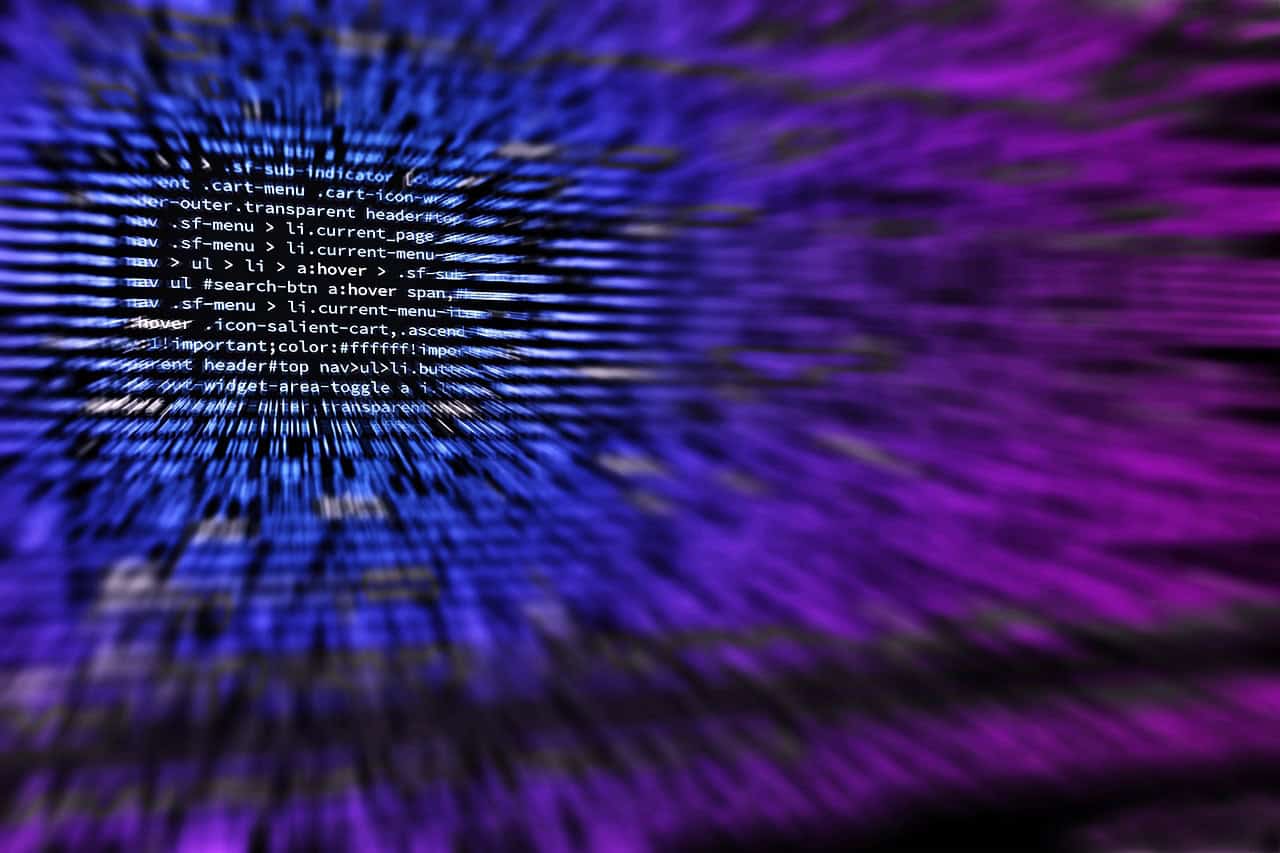Atom Python: Transforming Your Coding Experience with a Powerful IDE
Estimated reading time: 5 minutes
- Atom is a free and open-source text editor great for Python development.
- Key features include syntax highlighting, autocompletion, linting, and collaborative editing.
- Setting up Atom as a Python IDE is straightforward with essential packages.
- Customization options allow for a tailored coding experience.
- A vibrant community offers extensive support and resources for users.
Table of Contents
- Atom as a Python Development Environment
- Key Features for Python Development
- Setting Up Atom for Python
- Benefits of Using Atom for Python
- Practical Takeaways
- Conclusion
- Call-to-Action
- FAQ
Atom as a Python Development Environment
Python has become one of the most preferred programming languages for developers worldwide, owing to its simplicity and versatility. However, choosing the right development environment can significantly impact your coding efficiency and overall experience. This blog post explores Atom as a Python development environment, uncovering its features, setting up process, and its benefits for Python developers.
Key Features for Python Development
Atom provides several key features that make it a stellar choice for Python development:
- Syntax Highlighting: Atom utilizes excellent syntax highlighting capabilities. This feature helps distinguish various elements of Python code—like keywords, variables, and strings—enhancing readability and overall understanding (source).
- Autocompletion: The “autocomplete-python” package offers intelligent suggestions for Python functions and parameters, saving developers time and reducing the likelihood of errors while coding (source).
- Linting: Packages like “linter-pylint” can assist in automatic code linting, highlighting errors and potential issues directly in the editor. This feature allows developers to avoid common programming errors early in the coding process (source).
- Code Execution: The “script” package allows running Python scripts directly within Atom. This functionality provides an integrated environment, making it easier to write and execute Python code seamlessly (source).
- Collaborative Editing: Atom comes with collaborative editing capabilities, perfect for teams working on projects together. Developers can share their code and get real-time feedback (source).
- Customization: Atom’s hackable nature means you can customize it with various packages to extend its functionality—be it debugging tools, testing frameworks, or additional languages support (source).
Setting Up Atom for Python
Setting up Atom as a Python IDE is straightforward and can be done in a few simple steps:
- Installing the “script” Package:
- Launch Atom, navigate to
File > Settings, and head to the “Packages” section. - In the packages search bar, enter “script” and install it (source).
- Launch Atom, navigate to
- Configuring the “script” Package:
- Return to the Settings page, click on “Code,” and input the following configuration for the “script” package:
{ "script": { "command": "python", "args": ["-i", "-u", "$file"] } }- This configuration allows running Python scripts interactively within the IDE (source).
- Additional Packages:
- To further enhance your coding capabilities, consider installing additional packages like “autocomplete-python” and “linter-pylint.” These packages improve autocompletion and linting features (source).
Benefits of Using Atom for Python
Using Atom as your primary Python development environment offers a multitude of benefits:
- Flexibility and Customization: With a wide array of packages and themes, Atom can be tailored to fit individual preferences—whether you’re a beginner or an experienced developer.
- Ease of Use: Atom is designed with an intuitive interface, making it easy to navigate for newcomers to Python. This usability fosters a steep learning curve, aiding in quicker adoption of Python for programming (source).
- Community Support: Atom is backed by a substantial and active community. This means plenty of resources, tutorials, and troubleshooting forums are available to assist users in extending its functionality (source).
Practical Takeaways
To help maximize your experience using Atom for Python development, consider applying the following practical tips:
- Explore the Package Ecosystem: Invest time in exploring Atom’s package ecosystem to find useful tools that suit your workflow. Packages like “atom-beautify” and “python-debugger” can further enhance your development experience.
- Customize Your Workspace: Take advantage of the extensive themes and layouts available in Atom to create a workspace that inspires creativity and enhances productivity.
- Join the Community: Engage with the vibrant Atom community through forums, GitHub repositories, and social media. This interaction can provide support, hints, and updates on emerging tools.
Conclusion
Atom is a versatile code editor you can customize into a powerful Python IDE with just a few steps. Its unique features, combined with a comprehensive community support system, make it an ideal choice for Python developers of all skill levels. Whether you’re beginning your Python journey or seeking an efficient coding environment to develop complex applications, Atom provides the tools and features to help you succeed.
If you’re looking to upgrade your Python programming skills further or delve into AI consulting with customized n8n workflows, TomTalksPython is here to help! Our resources, tutorials, and expert guidance provide invaluable support for both beginners and seasoned developers.
Call-to-Action
Explore more engaging content and Python tutorials available here at TomTalksPython, and stay updated with the latest trends in the Python community!
FAQ
1. Is Atom a good editor for Python development?
Yes, Atom is a good choice for Python development due to its customizable features, ease of use, and extensive community support.
2. How do I install packages in Atom?
You can install packages by navigating to File > Settings and accessing the “Packages” section, where you can search for and install your desired packages.
3. Are there any alternatives to Atom for Python development?
Yes, alternatives include Visual Studio Code, PyCharm, and Sublime Text, each offering their own unique features and advantages.