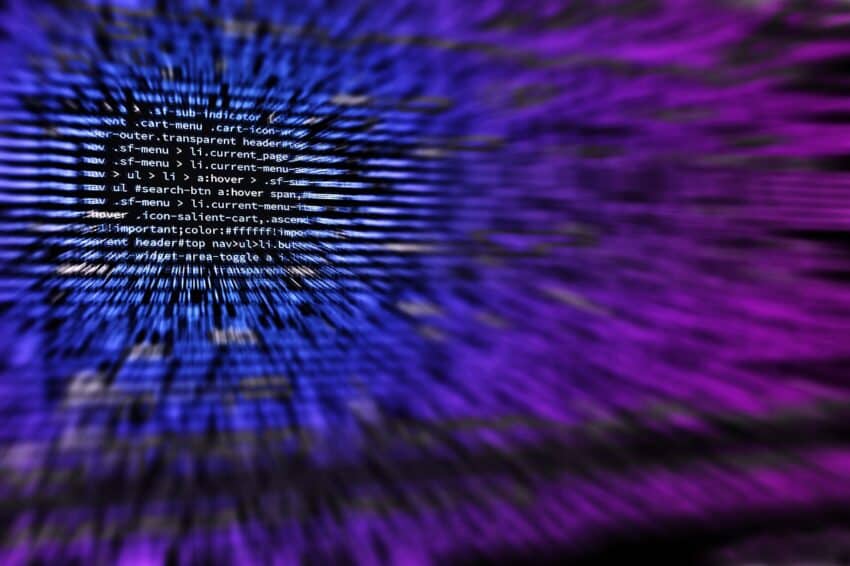Comprehensive Guide to Selenium with Python
Selenium is a powerful open-source automation tool widely used for web application testing. It allows developers and testers to automate browser actions, interact with web elements, and perform various tasks, making it an essential tool for web automation. In this guide, we will explore Selenium Python, a popular programming language for test automation, and provide a step-by-step guide to getting started with Selenium using Python.
Setting Up the Environment
To start using Selenium with Python, you need to set up your environment properly. Here are the steps to do so:
- Install Python:
- Visit the official Python website and download the latest version of Python for your operating system.
- Run the downloaded installer and follow the instructions.
- Check the box that says “Add Python to PATH” during the installation process.
- Verify the installation by opening a command prompt or terminal and running the command
python --version. It should display the installed Python version.
- Install Selenium:
- Open a command prompt or terminal
- Run the following command to install Selenium using pip:
pip install selenium - Install WebDrivers:
- Selenium requires specific WebDrivers to interact with different browsers. You need to download and install the appropriate WebDriver for the browser you intend to automate.
- For example, to use Google Chrome, you need to download and install ChromeDriver from the ChromeDriver page.
Writing Your First Selenium Script
Once you have set up your environment, you can write your first Selenium script. Here’s a simple example to get you started:
from selenium import webdriver
# Create a new instance of the Chrome driver
driver = webdriver.Chrome()
# Navigate to the website
driver.get("https://qa-practice.netlify.app/bugs-form.html")
# Validate the title
expected_title = "Bug Report Form"
actual_title = driver.title
if expected_title == actual_title:
print("Title validation successful!")
else:
print(f"Title validation failed. Expected: {expected_title}, Actual: {actual_title}")
# Close the browser
driver.quit()
This script opens the specified URL, validates the title, and then closes the browser.
Advanced Selenium with Python
Locating Web Elements
Selenium provides various methods to locate web elements on a webpage:
find_element_by_id(): Locates an element by its ID.find_element_by_name(): Locates an element by its name.find_element_by_xpath(): Locates an element by its XPath.find_element_by_class_name(): Locates an element by its class name.
Here’s an example of using find_element_by_name() to locate a search bar and perform a search:
from selenium import webdriver
from selenium.webdriver.common.keys import Keys
# Set up the WebDriver
driver = webdriver.Chrome()
# Open the Python website
driver.get("https://www.python.org/")
# Locate the search bar using its name attribute
search_bar = driver.find_element_by_name("q")
# Clear any existing text and enter a new search term
search_bar.clear()
search_bar.send_keys("Python Documentation")
search_bar.send_keys(Keys.RETURN)
# Optionally, print the current URL to confirm search results
print(driver.current_url)
# Close the browser
driver.close()
Handling Dynamic Content
Dynamic content can be challenging to handle with Selenium. One common approach is to use explicit waits. Selenium provides the WebDriverWait class to wait for specific conditions to be met before proceeding with the script. Here’s how to wait for an element to be clickable:
from selenium import webdriver
from selenium.webdriver.common.by import By
from selenium.webdriver.support.ui import WebDriverWait
from selenium.webdriver.support import expected_conditions as EC
# Set up the WebDriver
driver = webdriver.Chrome()
# Open the webpage
driver.get("https://example.com")
# Wait for the element to be clickable
element = WebDriverWait(driver, 10).until(
EC.element_to_be_clickable((By.XPATH, "//button[@id='myButton']"))
)
# Perform an action on the element
element.click()
# Close the browser
driver.quit()
Running Automated Tests with Selenium
Selenium can be integrated with various testing frameworks to create more structured and maintainable test cases. For example, you can use Pytest to write and run your tests:
import pytest
from selenium import webdriver
@pytest.fixture
def driver():
driver = webdriver.Chrome()
yield driver
driver.quit()
def test_example(driver):
driver.get("https://example.com")
assert driver.title == "Example"
Tips for Learning Selenium with Python
- Start with the Basics: Begin with simple scripts and gradually move to more complex ones.
- Practice with Real-World Scenarios: Apply Selenium to real-world projects to gain practical experience.
- Use a Testing Framework: Integrate Selenium with a testing framework like Pytest to improve test structure and maintainability.
- Handle Exceptions: Learn to handle exceptions and errors in your scripts to make them more robust.
- Explore Advanced Features: Once you have a solid grasp of the basics, explore advanced features like handling dynamic content, interacting with iframes, and more.
Conclusion
Selenium with Python is a powerful combination for web automation and testing. By setting up your environment, writing your first script, and advancing to more complex scenarios, you can master the art of web automation. For more insights on Python development, check out our articles on Python AI Libraries and Python Web Development Frameworks. Happy coding!
Projects and Real-World Applications of Selenium with Python
Key Projects
- Web Scraping Tool: Create a tool that automates the extraction of data from a website. Use Selenium to navigate the pages and collect information such as product prices, availability, or user reviews.
- Automated Testing Framework: Develop a comprehensive testing framework that integrates Selenium with Pytest. This framework can be used to run regression tests across multiple browsers and platforms to ensure that web applications behave as expected.
- Form Submission Automation: Create a script that fills out and submits online forms automatically. This can be particularly useful for testing how forms react to various inputs and for automating data entry tasks.
- Web Monitoring Service: Build a service that periodically checks the status of a website or web application. Use Selenium to navigate to the site and check for errors or downtime, sending alerts if issues are detected.
Python Code Examples
Web Scraping Tool
from selenium import webdriver
driver = webdriver.Chrome()
driver.get("https://example.com/products")
products = driver.find_elements_by_class_name("product")
for product in products:
name = product.find_element_by_class_name("product-name").text
price = product.find_element_by_class_name("product-price").text
print(f"Product: {name}, Price: {price}")
driver.quit()
Automated Testing Framework
import pytest
from selenium import webdriver
@pytest.fixture
def driver():
driver = webdriver.Chrome()
yield driver
driver.quit()
def test_homepage_title(driver):
driver.get("https://example.com")
assert driver.title == "Expected Title"
Form Submission Automation
from selenium import webdriver
from selenium.webdriver.common.keys import Keys
driver = webdriver.Chrome()
driver.get("https://example.com/form")
name_input = driver.find_element_by_name("name")
email_input = driver.find_element_by_name("email")
submit_button = driver.find_element_by_name("submit")
name_input.send_keys("John Doe")
email_input.send_keys("[email protected]")
submit_button.click()
driver.quit()
Web Monitoring Service
import time
from selenium import webdriver
def check_website():
driver = webdriver.Chrome()
driver.get("https://example.com")
if "Error" in driver.page_source:
print("Website is down!")
else:
print("Website is running fine.")
driver.quit()
while True:
check_website()
time.sleep(300)
Real-World Applications
Selenium with Python has extensive applications across various industries:
- Quality Assurance: Widely used in the software testing industry to automate test cases for web applications, ensuring they function as intended before deployment.
- Data Collection: Enables businesses to automate data gathering processes, especially useful in market research and competitive analysis.
- Performance Monitoring: Companies use Selenium to create automated scripts that monitor the performance of their websites, helping them to identify potential bottlenecks and downtime.
- SEO Audits: SEO professionals utilize Selenium to automate the testing of various optimization factors of websites, like meta tags and load times.
Next Steps
Now that you have a solid understanding of selenium python, it’s time to deepen your knowledge and expertise. Start by experimenting with more complex automation scripts, such as form submissions and user interactions. You might also want to explore integrating Selenium with other testing frameworks like Pytest to enhance your automated testing capabilities.
For practical experience, consider working on small projects that utilize Selenium, such as automating a browser for data scraping or testing web applications. Additionally, don’t forget to check out our guide on best practices for Selenium testing with Python to learn how to write cleaner and more efficient code.
Keep practicing to build your skills and confidence in using selenium python. Happy coding!